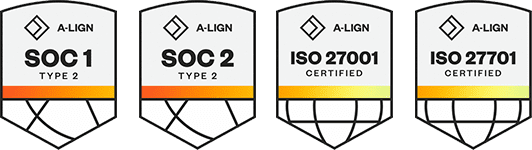Products
Solutions
Resources
9977 N 90th Street, Suite 250 Scottsdale, AZ 85258 | 1-800-637-7496
© 2024 InEight, Inc. All Rights Reserved | Privacy Statement | Terms of Service | Cookie Policy | Do not sell/share my information
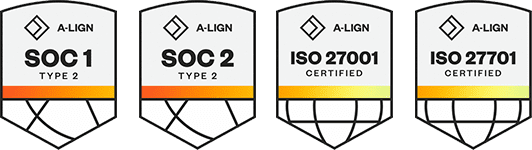
Billings lets you create and maintain rate tables externally in a spreadsheet format and import the rates into an existing rate table or as a new rate table. There are two forms of rate table imports.
You can use the Rate Import template through Processes > Imports > Rate Table Import or the Legacy Labor Rate Import as shown below.
Currently, Only Personnel rate import is supported
1. To Start the import process, select Project Administration > Rate Tables and select Import Rates from the ribbon bar.
2. The Rate Import wizard appears.
3. Select the spreadsheet file to import by using the ellipses (three dots) icon to launch the file picker and select the path and the rate table Excel file.
4. The data preview pane will populate with the contents of the source spreadsheet.
5. Specify whether the rates are stored horizontally or vertically in the spreadsheet and indicate how many of the top rows to ignore (for example, header row which may contain column names). Click Next to proceed.
6. The second page of the wizard lets you map columns or rows in the spreadsheet to resource classification, resource identifier (if required), and units of measure. The mappings are different depending on whether the rates spreadsheet is horizontal, or vertical.
Single rates per row of data layout:
Multiple rates per row of data layout:
7. After you have mapped the columns, click Next to go to the third page of the wizard which will preview the imported rate table in Billings format.
8. The last column in the import preview page specifies errors that have been found with each line of the import file. Only lines which are error-free will be imported into Billings. Review and correct any errors reported and click Next to proceed.
9. The final page of the wizard lets you control whether the rate import will be imported into a new rate table or whether the import will update an existing rate table.
10. Create a Rate Table Name or choose an existing rate table from the Rate Table Name drop down list. If the Update Existing Rate Table option is selected. Indicate the Effective Date for the rates. After you are done, click Import to import the rates.
Additional Information
9977 N 90th Street, Suite 250 Scottsdale, AZ 85258 | 1-800-637-7496
© 2024 InEight, Inc. All Rights Reserved | Privacy Statement | Terms of Service | Cookie Policy | Do not sell/share my information